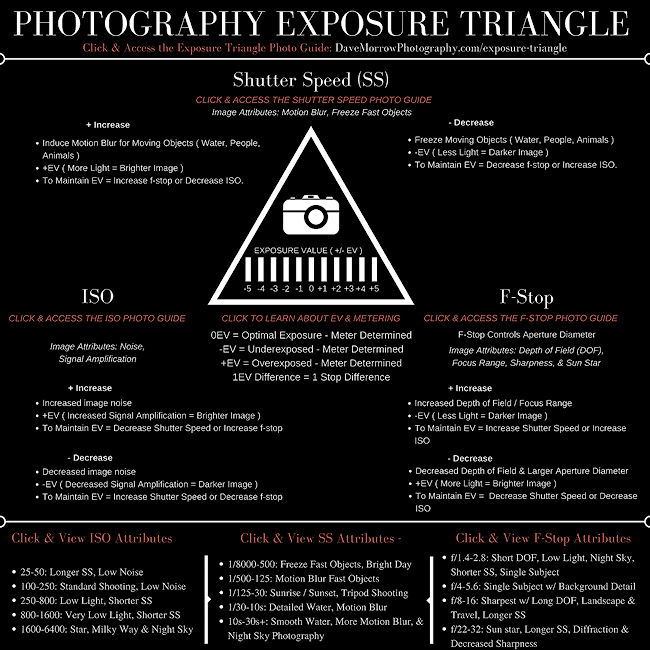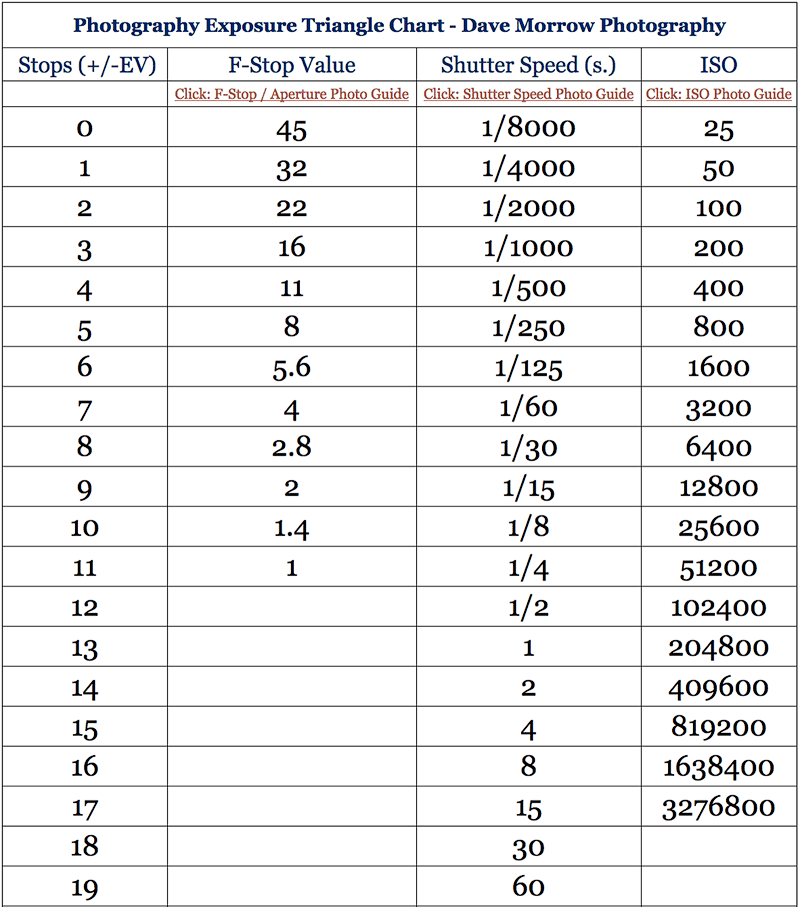The exposure triangle is an essential tool for selecting the correct combination of camera settings, consisting of shutter speed, f-stop (controls aperture), and ISO, for any shooting situation.
Shutter Speed, F-Stop & ISO each represent a point on the exposure triangle.
Each noted setting also controls image brightness & visual image attributes such as motion blur, depth of field, & image noise.
Below, you’ll learn step by step methods for selecting the correct camera settings, for any shooting scenario, mastering the exposure triangle.
Table of Contents
- Exposure Triangle Camera Technique Videos
- The 4 Factors Controlling the Exposure Triangle
- The 2 Requirements of Successful Photographs
- Exposure Stops – Shutter Speed, F-Stop & ISO
- Exposure Value (EV) Basics
- Histograms, Tones, & Luminosity
- Shooting Example – Histograms & Exposure Value
- Manual Mode Vs. Aperture Priority Mode
- Step by Step Shooting Technique
- Understanding Exposure – Technical Details
- Final Tips – The Exposure Triangle
- How to 10X Your Learning Speed
Exposure Triangle Camera Technique Videos
The following videos teach my shooting workflow for selecting the correct exposure, shutter speed, f-stop, ISO, and histogram.
They were created to supplement the writing contained, below, on this page.
Click & Access the rest of my Landscape Photography Journals Videos.
The 4 Factors Controlling the Exposure Triangle
This page requires a prior understanding of each setting, f-stop (controls aperture), shutter speed, & ISO, used to control the exposure triangle.
Every photograph is controlled by 4 specific factors, each as important as the next.
The photography exposure triangle provides a methodical, step by step logic. This allows the photographer to evaluate each of the 4 factors, for any shooting scenario, thus determining the correct camera settings, producing the optimal image.
The 4 factors are as follows:
- Scene Luminance (Light Intensity): The amount of light available in the scene being photographed. Luminance is an absolute value measured in candela per square meter (cd/m^2). For example, sunny bright days have high scene luminance and dark scenes like twilight have low scene luminance.
- Luminance is the only factor the outdoor photographer can’t control. The remaining three are controlled via the following camera settings:
- F-Stop: Controls aperture diameter, thus the amount of light passing through the lens which is then collected by the camera sensor.
- Shutter Speed: Determines the amount of time the camera sensor is exposed to light from the scene.
- ISO: ISO determines the in-camera amplification of light information (signal) produced by a specific scene luminance, f-stop, and shutter speed.
- ISO DOES NOT change the sensitivity of the image sensor, EVER.
The 2 Requirements of Successful Photographs
Every successful photograph has 2 fundamental requirements, each dependent of the 4 factors above.
These two requirements provide a “road map” allowing you to create beautiful images and improve your photography on a consistent basis.
Requirement 1: Exposure / Image Brightness
This is a physical requirement that ensures a picture displays the correct color & lighting.
Using the correct camera settings, a combination of shutter speed, f-stop, & ISO, the brightness of the image produced will match that of the scene being photographed, creating the optimal exposure.
The incorrect camera settings produce underexposure or overexposure, which are simply defined as follows, and technically defined further down the page:
- A photograph is underexposed when it’s darker than the scene being photographed.
- A photograph is overexposed when it’s brighter than the scene being photographed.
Example Images – Under & Overexposed
Technical Note: All pictures on this page are unedited RAW image files compressed to JPEG format for online viewing. Always use RAW image format for the highest image quality.
[twentytwenty]
  [/twentytwenty] |
| Slide Left – Overexposed || Slide Right – Underexposed |
The following image shows the correct exposure for the scene, capturing the maximum amount of highlight & shadow detail in a single exposure.
 |
| Twilight in the Andes Mountain Range – Patagonia, Chile |
Using a RAW image processor, such as Lightroom or Camera RAW, the dark details can be recovered from this exposure, matching it to the actual scene.
If the incorrect exposure triangle settings are selected, the RAW file will collect incorrect color & tonal information about the scene.
Below, you’ll learn to select the correct exposure triangle settings producing the optimal exposure for any scene.
Requirement 2: Visual Image Attributes
This is a creative requirement that allows the photographer to produce the desired mood, feeling, or visual image attribute within a photograph.
Prior to taking every picture, the photographer has a mental image of the pictures final outcome. The mental image may consist of one or many image attributes.
An image attribute is a specific visual effect obtained from varying camera settings such as f-stop, ISO & shutter speed.
After learning the image attributes (shown below) produced by each setting, the photographer starts to visualize what a photograph of a scene could look like, instead of seeing what’s actually there in the present moment.
The photographer’s goal is turning the creative mental picture, containing their desired image attributes, into a digital photograph that matches.
Shutter Speed Image Attributes
Shutter speed controls the amount of motion blur produced by moving objects within a composition.
- Longer shutter speeds produce more motion blur.
- Shorter shutter speeds produce less motion blur.
Reference the Shutter Speed Photography Guide for complete details & discussion.
[twentytwenty]
  [/twentytwenty] |
| Slide Left – 5 s. Shutter Speed, More Motion Blur || Slide Right – 1/30th s. Shutter Speed, Less Motion Blur |
ISO Image Attributes
Zooming in and magnifying the example above (shown below) it’s possible to see the effects of low ISO vs. high ISO on image quality.
The image with less motion blur was photographed at a high ISO value of 1600. The image with more motion blur was photographed at a low ISO value of 100.
The ISO1600 image is very noisy. The colors and details become distorted by the image noise, significantly reducing color quality, detail, and sharpness.
The ISO100 image contains sharp detail and vivid color with no noise.
- Increasing ISO increases image noise & decreases image quality.
- Decreasing ISO decreases image noise & increases image quality.
Reference the ISO Photography Guide for complete details & discussion.
[twentytwenty]
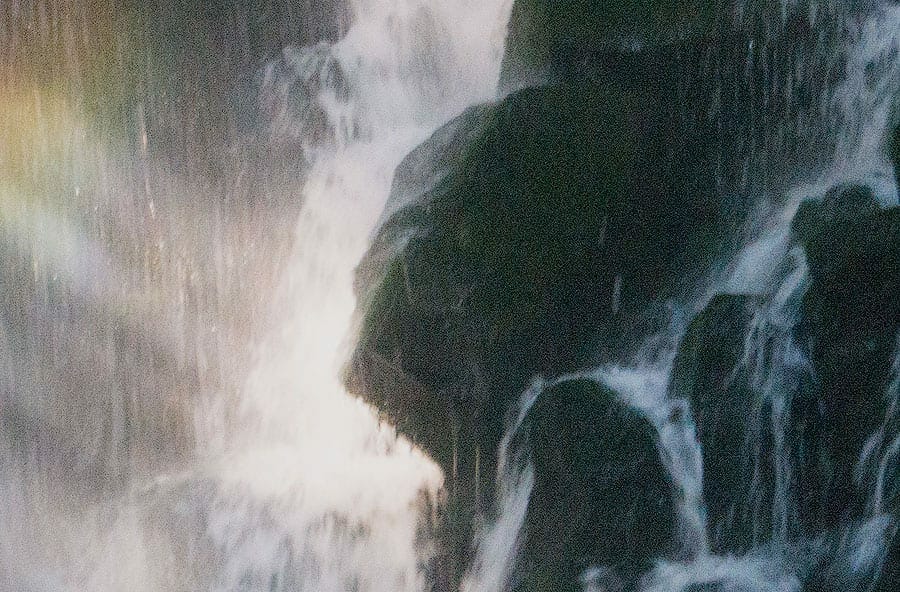  [/twentytwenty] |
| Slide Left – Low ISO, No Noise || Slide Right – High ISO, Increased Noise |
F-Stop Image Attributes
F-stop, also known as f-number or f-stop value, controls the lens aperture diameter and depth of field (focus range).
- Increasing f-stop increases depth of field and decreases aperture diameter.
- Decreasing f-stop decreases depth of field and increases aperture diameter.
For example, changing from f/2 to f/16 would be increasing the f-stop value. Changing from f/11 to f/8 would be decreasing the f-stop value.
A photograph of rocks on a beach allows you to easily see the changes in depth of field due to changes in f-stop value.
Reference the Aperture & Depth of Field Photography Guide for complete details & discussion.
[twentytwenty]
 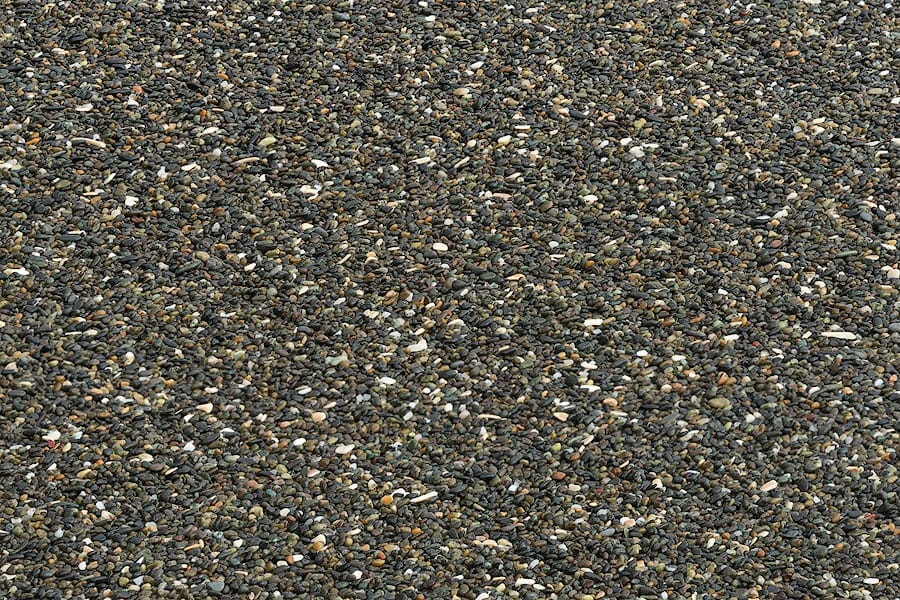 [/twentytwenty] [/twentytwenty] |
| Slide Left – f/16, Large Depth of Field || Slide Right – f/2.8, Small Depth of Field |
Section Review
Each photograph is controlled by 4 specific factors, scene luminance, f-stop, shutter speed, and ISO.
Nature controls scene luminance and the photographer controls f-stop, shutter speed & ISO.
Each successful photograph has 2 requirements each dependent of the 4 factors above.
- The first requirement determines the exposure or image brightness.
- The second requirement determines the photographer’s desired image attributes which specify the final outcome of the digital image.
Each of these basics provides a foundation for learning the photography exposure triangle, as discussed in the following sections.
Exposure Stops – Shutter Speed, F-Stop & ISO
This topic is covered thoroughly for each setting, F-Stop, Shutter Speed and ISO in their respective in-depth guides, linked at the top of this page.
We will quickly review it in this section. You should already have a good idea of how exposure stops work, prior to moving on.
Click & download the exposure triangle PDF for reference during the following sections.
Chart Disclaimer: The chart is used to compare changes in individual camera settings to the correlating change in light, measured in stops or Relative Exposure Value (+/-EV).
The chart does not compare one specific camera setting to another. The fact that specific settings line up is arbitrary.
An exposure stop or stop for short, provides a universal scale to measure the increase and decrease in light, exposed to the image sensor, due to changes in shutter speed & f-stop.
For ISO, exposure stops provide the increase or decrease in signal (light information) amplification, thus how much light is required to produce the optimal exposure.
Overall, stops provide an easy way for the photographer to increase or decrease image brightness or adjust f-stop, ISO, and shutter speed settings, controlling specific image attributes.
Quick Reference F-Stop & Shutter Speed:
- An increase of 1 stop for f-stop or shutter speed doubles the amount of light exposed to the image sensor, providing a brighter exposure.
- A decrease of 1 stop reduces the amount of light information collected by half, providing a darker exposure.
Quick Reference ISO Settings:
- An increase or decrease of 1 stop in ISO does not affect the amount of light exposed to the image sensor.
- 1 stop increase in ISO amplifies the signal by 2, increasing image noise and brightness.
- 1 stop decrease cuts the amplification in half, decreasing image noise and brightness.
Exposure Value (EV) Basics
Digital cameras have a built in “reflected light meter” which approximates the scene luminance produced by a given composition.
This is the camera’s way of “knowing” how much light is coming from a specific scene. For example, are you photographing a bright sunny day or stars during twilight?
This process is known as metering and can also be called, camera metering or exposure metering.
Metering does not depend on the current camera settings of f-stop, ISO, and shutter speed. Metering only depends on the amount of light in a given scene/composition.
- Camera meters make educated guesses at scene luminance using sensors and algorithms.
- These approximations are not perfect.
- It’s the photographer’s job to correct for any small errors in the approximations, as taught below.
Let’s call the camera metered amount of scene luminance, for a given composition, Scene Light Value (Scene LV).
Scene Light Value approximates the scene luminance for a given composition and assigns it a number, depending on the how much light is present.
The larger the Scene LV the brighter the scene being metered.
Reference – Common Scene Light Values for Landscapes
These values are just approximations for a frame of reference. In most situations, they prove to be very accurate.
In the following section, you’ll learn to integrate them with real world shooting scenarios.
The scenes below start with the highest scene luminance (brightest) and end with the lowest (darkest).
Bright Sunny Day, Direct Sunlight: 16
Clear Blue Sky: 15
Just Before Sunset: 12 to 14
Sunset: 11-13
Just After Sunset: 8 to 11
Twilight: 2 to 8
Moon lit landscapes (Dependent of Moon Phase): -2 to 5
Aurora / Northern Lights: -6 to -3
Milky Way & Night Sky: -11 to -7
Now that the camera has metered the scene and determined it’s brightness, we will select the correct camera settings to match, producing the optimal exposure.
Absolute Exposure Value
Absolute Exposure Value (EV) is a rating system which allows the photographer to compare the “light capturing potential” of one combination of f-stop and shutter speed compared to another, at ISO100.
Absolute Exposure Value is calculated using the following equation.
This is all calculated automatically by your camera.
To understand exposure and select the correct settings, you need to understand how it works! I’ve also provided a chart below for quick reference.
EV = log2 ((f-stop value^2) / shutter speed)
Technical Note: log2 denotes log base 2. Numerical results are rounded to the closest stop.
Example Calculations & Discussion
Our goal is to select the correct camera settings, producing an EV that matches the scene light value above, for the scene we are currently photographing.
- Matching the Absolute Exposure Value to the Common Scene Light Values for Landscapes above, the photographer can easily determine if these specific settings will produce the correct exposure, for the current amount of scene lighting.
- EV does not determine if specific settings produce the photographer’s desired Visual Image Attributes. It’s only a quick reference for the amount of light specific settings can “collect” from a scene.
Remember, this is all done automatically by your camera.
Here are some examples…
Settings: f/8, 1 second, ISO100
EV = Log2((8^2)/1) = 6.
This EV falls in the range of 2-8. This combination of settings would probably produce the correct exposure for early twilight, as noted in, Reference – Common Scene Light Values for Landscapes, above.
Settings: f/5.6, 2 second, ISO100
EV = Log2((5.6^2)/2) = 4.
This EV also falls in the range of 2-8. Compared to the setting above, this EV is less, so it would produce the optimal exposure during a darker part of twilight.
Settings: f/1, 20 second, ISO100
EV = Log2((1^2)/20) = -4.
This EV falls in the range of -6 to -3. It would probably produce the correct exposure for Aurora / Northern Lights Photography.
Absolute Exposure Value Chart
EV for specific f-stop and shutter speed can also be found on the chart below, modeled by the equations above. Don’t worry about the green lines. They are not needed.
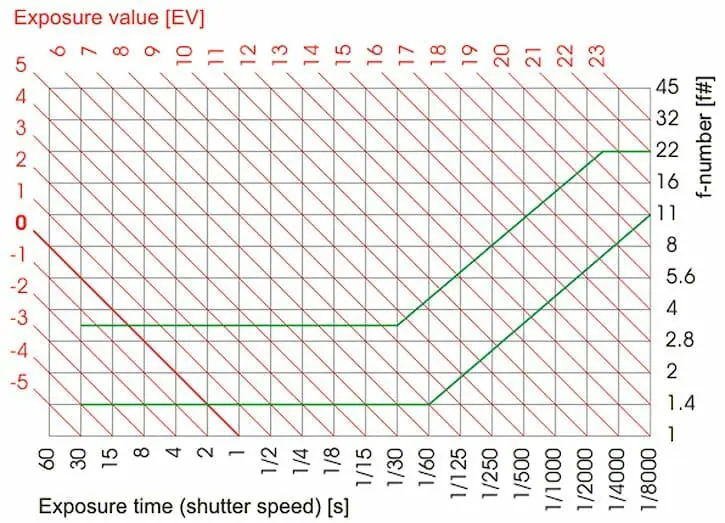
Settings Light Value
Absolute Exposure Value assumes ISO100 only.
Since we often use ISO settings above or below 100, the camera needs a way to factor this into the equation.
The total value produced from the combination of shutter speed, f-stop, and ISO, is calculated by your camera automatically.
We will call this camera calculated value, Settings Light Value (Settings LV).
- Settings Light Value combines ISO with Absolute Exposure Value, making it easy to determine the correct settings for any scene luminance & shooting situation.
- The smaller the Settings Light Value the less scene luminance is required to produce the optimal exposure. Reference the Common Light Values for Landscapes section above.
For ISO 100 and greater,
Settings Light Value = EV – log2 (ISO / 100)
For ISO less than 100,
Settings Light Value = EV + log2 (ISO / 100)
Technical Note: At ISO 100, log2(100/100) =0, thus at ISO100, Settings LV = EV. This is why ISO 100 does not have an effect on the Absolute Exposure Value.
Let’s look at some examples of varying camera settings and the Settings Light Value they produce.
Shooting Examples – Settings Light Value
The following examples compare different settings & images, A, B, C, D, using the techniques taught above.
Settings A: f/5.6, 2 seconds, ISO100
Settings Light Value A = Log2((5.6^2)/2) – log2 (100/100) = 4.
Referencing the Common Scene Light Values for Landscapes, above, 4 falls into the darker part of twilight.
The image produced is shown below, photographed in the Mount Baker Wilderness of Washington State.
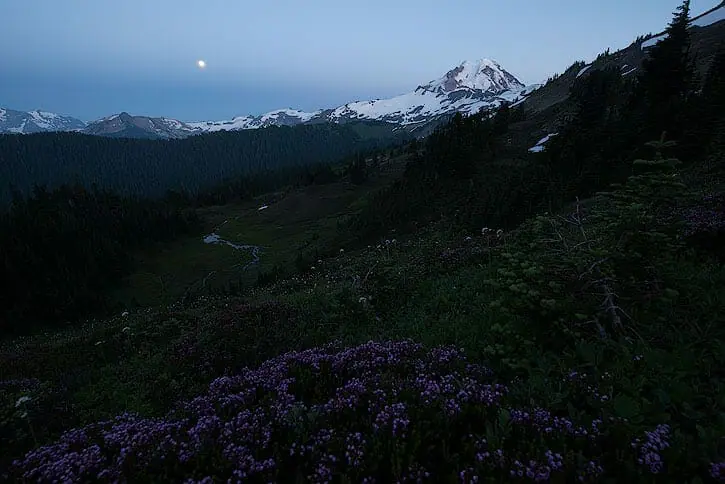
The next image was taken seconds after the one above, with different settings.
Settings B: f/8, 1 s. ISO800.
Settings Light Value B = Log2((8^2)/1) – log2 (800/100) = 3.
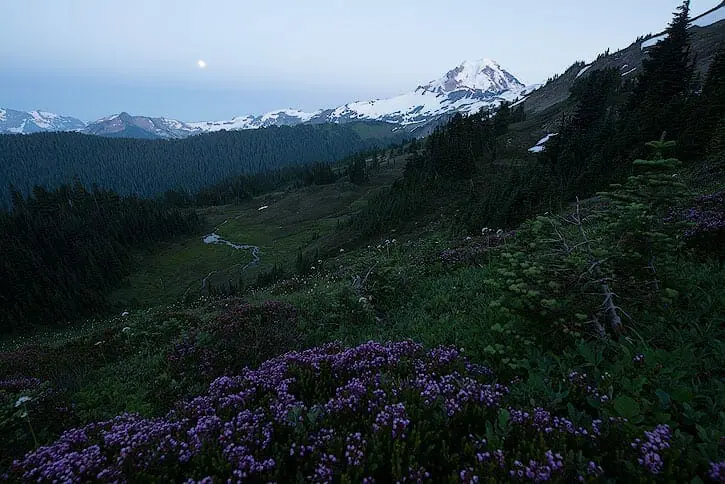
The difference between the Settings LV A and Settings LV B is 1 exposure stop (4-3=1).
Since B is smaller than A by 1 exposure stop, the settings from B can produce an image that is 1 exposure stop brighter than A, for fixed scene luminance.
The smaller the Settings LV the more “light capturing” potential these settings contain.
Referencing the Exposure Triangle Chart and settings above, the following logical progression is performed.
Moving from Settings A to Settings B:
- f/5.6 to f/8 is 1 stop down.
- 2 seconds to 1 second is 1 stop down.
- ISO100 to ISO800 is 3 stops up.
1 stop down, plus 1 stop down, plus 3 stops up, is a 1 stop up increase from A to B, in turn producing a final image B, that is 1 exposure stop brighter than image A.
Let’s look at 2 more examples…
Settings C: f/2.8, 15s, ISO1600
Settings Light Value C = Log2((2.8^2)/15) – log2 (1600/100) = -5.
Referencing the Common Scene Light Values for Landscapes above, the Milky Way is rated at -7 to -11, which means our current settings will probably produce an image that is slightly underexposed, by 2 to 6 stops.
The following image is produced, the reflection of the Milky Way in an alpine lake. Photographed in Oregon’s Cascade Range. It’s slightly underexposed.
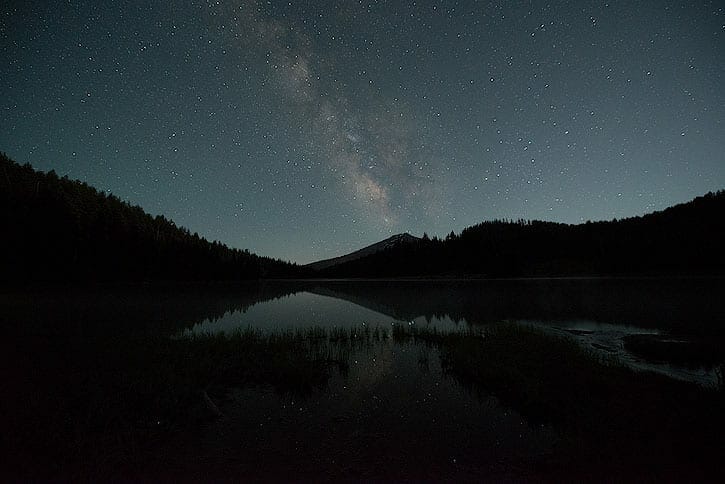
The next image was taken seconds after the one above, with different settings.
The settings were changed to fall within the Scene Light Value range for Milky Way Photography, -7 to -11.
Settings D: f/2.8, 30 s. ISO3200.
Settings Light Value D = Log2((2.8^2)/30) – log2 (3200/100) = -7.
This is the correct exposure of the scene which also falls within the Scene Light Value range for Milky Way Photography.
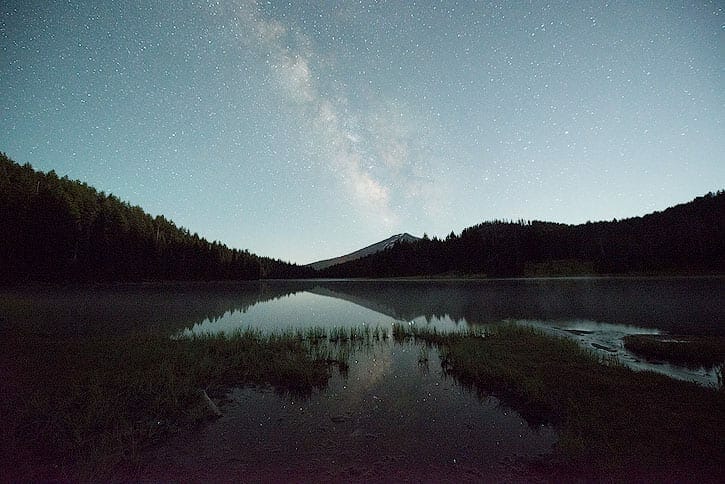
The difference between the Settings LV C and Settings LV D is 2, from -5 to -7.
Since Settings LV D is smaller than C by 2 exposure stops, the settings from D can produce an image that is 2 exposure stops brighter than C, for a fixed scene luminance.
The smaller the Settings Light Value, the more potential the settings have to create a brighter exposure for a fixed scene luminance.
Referencing the Exposure Triangle Chart and settings above, the following logical progression is performed.
Moving From Settings C to Settings D:
- f/2.8 to f/2.8 is a 0 stop change.
- 15 seconds to 30seconds is 1 stop up.
- ISO1600 to ISO3200 is 1 stop up.
A 0 stop change, plus 1 stop up, plus 1 stop up, is a 2 stop increase from C to D. That tells us that image D is 2 exposure stops brighter than image C.
Now, let’s see how this actually applies while taking photos.
Histograms, Tones, & Luminosity
There are three important types of histograms which every photographer needs to understand.
- RGB Histogram.
- Specific Color Channels Histograms, Red, Green & Blue.
- Luminosity Histogram.
Your camera displays an RGB histogram, with higher end models displaying the specific, Red, Green and Blue Channels as well.
Lightroom & Adobe Camera RAW also display RGB histograms and individual color channels.
Photoshop has the ability to display RGB, specific color channels & luminosity histograms.
This video explains in more detail. I would recommend watching it, along with the histogram video at the top of the page, prior to moving forward.
Luminosity Histograms Basics
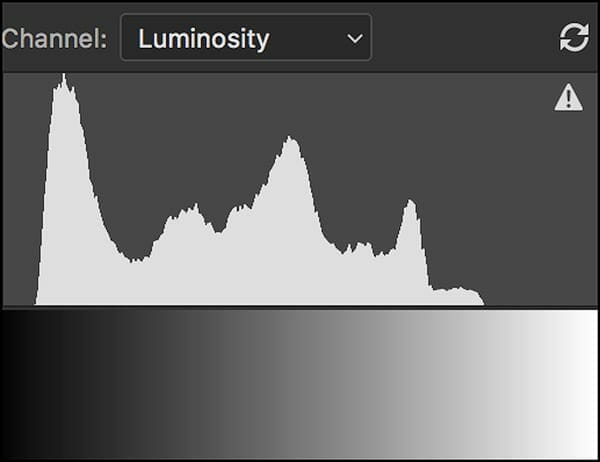
I use the luminosity histogram, more than any other histogram, while editing photos.
The luminosity histogram (read this as supplemental information), shown by the grey area under the curve in the image above, denotes the number of pixels that exist for each tonal value within the image.
Technical Note: Many photographers and computer programs call this a luminance histogram. This is incorrect.
All color pixels within an image have a corresponding greyscale tonal value. This tonal value denotes how our eyes perceive the specific colors brightness, on a scale from black to white.
- Lightness, also known as luminosity, is the perceived brightness of an object when compared to another 100% white object, both illuminated by the same light source.
- Lightness is the human eyes perception of brightness, without color information, on a scale from black to white.
- The lightness or luminosity scale, ranging from black to white, is known as the tonal range or tonal scale.
Looking at the histogram’s horizontal/x-axis, purely black pixels are represented on the far left, and purely white pixels are represented on the far right. 50% grey pixels are represented in the direct center. 50% grey consists of half black and half white.
All pixels that fall between black and white are represented by greyscale tonal values.
Technical Note: There is often confusion between 18% grey & 50% grey. 50% grey has an 18% reflectance in visible light. The correct term is 50% grey.
The vertical or y-axis, shows the number of pixels, within the image, that exist for each of the specific tonal values, ranging from black to white.
When more pixels exist within the image, for each tonal value on the x-axis, the taller the histogram becomes in that area on the y-axis.
Histograms appear to be one continuous curve. They are not!
In reality, it’s 256 vertical columns (bins), shown side by side, which produce a “curve like” appearance. This is known as an 8-bit histogram. Reference this page to learn more about color depth & bit depth.
Technically, there are infinite tones, ranging from black to white.
Photoshop places each tone into one of the corresponding 256 bins. This proves to be a “precise enough” estimation for our needs.
I’ve created a graphic below that shows a made up/arbitrary histogram, making this topic easier to conceptualize.
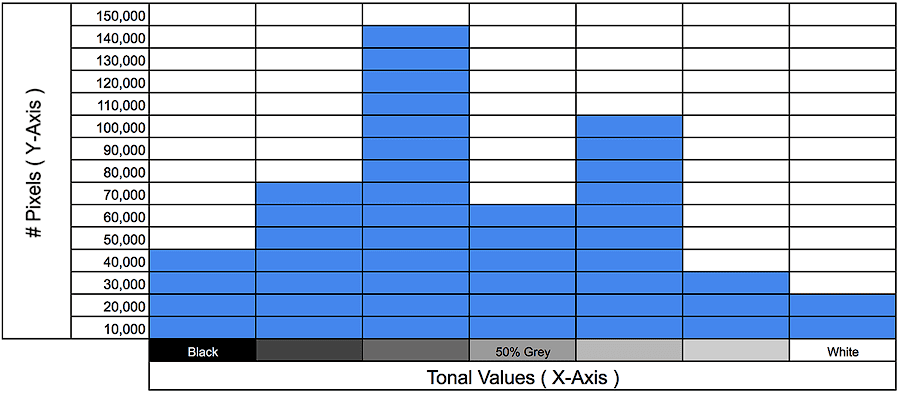 There are an arbitrary number of pixels on the y-axis. The x-axis is represented by 7 specific tonal values. Technically, these are called “bins”.
There are an arbitrary number of pixels on the y-axis. The x-axis is represented by 7 specific tonal values. Technically, these are called “bins”.
- The histogram reads every pixel’s tonal value in the entire image.
- Every time a pixel exists of a certain tonal value, it’s counted and placed into it’s matching bin.
- The taller the vertical columns become on the y-axis the more pixels exists for that specific tonal value.
This specific histogram tells us information about 7 different tonal values. Each pixel within the image is placed into one of these specific tonal value bins.
This would not be a very precise histogram for a picture. It only tells us information about 7 specific tones.
In the graphic above there are 40,000 black pixels, 60,000 50% grey pixels, and 20,000 white pixels. There are also a number pixels in the dark mid-tones (between black and
There are also a number pixels in the dark mid-tones, between black and grey,) and the light mid-tones, between grey and white.
Looking at this histogram most of the pixels for this image will exist in the dark mid-tones.
A small portion of pixels are purely white and purely black. There is also a small spike in the light mid-tones, denoting a small number of pixels in that region as well.
To appear realistic, our eyes require tones & colors in photos to seamlessly transition into one another, as is the nature of light.
Using 256 different tones, as shown below, the 8-bit histogram can fulfill this requirement.
Technical Note: The back of your camera screen shows a jpeg rendering of the RAW file. JPEG is 8-bit. This is why the histogram is 8-bit. The actual raw file contains much more information. This can only be seen when using a RAW image processor such as Lightroom or Camera RAW.
Now, we will combine the knowledge of histograms and Exposure Value, taking some example images.
Shooting Example – Histograms & Exposure Value
Relative Exposure Value (+/-EV) is a scale, measured in exposure stops, showing the difference between the photographer determined Settings Light Value & the camera metered Scene Light Value.
This is the most important tool for determining & adjusting the exposure triangle!
Relative Exposure Value can be found on all DSLR & mirrorless cameras, the location and ease of use vary depending on camera make and model.
Usually, Relative Exposure Value can be found on the Live View Screen, info screen, and sometimes in the viewfinder.
I prefer to use Live View, as shown below.
Each large dash mark represents a single stop of exposure. The smaller dash marks represent 1/3 stop increments for my specific camera setup.
Many cameras have the ability to change the Relative Exposure Value increments from 1 stop, to 1/2, stop to 1/3 stop. I prefer 1/3 stop for more precision while shooting.

The image above shows a Relative Exposure Value of +2. This is denoted as +2EV.
I’ll use the symbols +/-EV to denote Relative Exposure Value during the rest of this tutorial.
How Relative Exposure Value Works
The camera meters the scene luminance and determines the Scene Light Value.
Next, the camera uses the current settings to calculate the Settings Light Value, using the equations above.
The difference between the Scene LV & the Settings LV, known as Relative Exposure Value, is shown in exposure stops, denoted by +EV, -EV or 0EV.
When the Relative Exposure Value scale shows +EV values, as in the graphic above (+2EV), the Settings Light Value is greater than the Scene Light Value, by that number of exposure stops. Examples provided below.
By selecting the correct f-stop, shutter speed, and ISO, the photographer can match the Settings Light Value to the Scene Light Value, producing the camera approximated optimal exposure.
Relative Exposure Value = 0EV = Camera Metered Optimal Exposure
Let’s look at some examples…
Technical Note: The Scene LV is determined by camera metering approximations. It may not be perfect, but it’s close. We will adjust for any errors in metering, below. For now, learn the concept.
Settings Light Value > Scene Light Value = +EV
The graphic below, shows a +2 on the Relative Exposure Value scale, as seen on the right-hand side.
The camera has calculated that these specific settings of f/11, 1 s., and ISO 100, will produce an exposure that is 2 exposure stops brighter than the actual scene being photographed.

Most of the pixels exist in the tonal values just to the right of center, denoted by a large vertical hump on the RGB histogram. This region is known as the light mid-tones.
TECHNICAL NOTE: The histogram shown is an RGB Histogram.
This region is representing the light green mosses and some of the water.
There is also a large vertical spike near the very right-hand side of the RGB histogram. This tells us that many pixels in the image will be pure white.
Some pixels that should show color & detail will instead be pure white. This is known as “clipping” or “blowing out” pixels.
This region represents the water which is almost white or pure white in the image.
Our histogram tells us that the exposure is too bright.
There is no pure white in the scene being photographed. So the RGB histogram should not display pure white pixels.
Ideally, for this scene, the histogram should be balanced near the center (50% grey), with a large portion in the dark-mid-tones, just to the left of center.
The goal is to keep the histogram within the bounds of the very right-hand (represents pure black pixels) and very left-hand (represents pure white) sides. This ensures no image data is lost.
The graphic above is a small crop of the graphic below.
The actual scene in front of the camera is much darker than that shown on the back of the camera.
This difference is approximately 2 exposure stops, denoted by +2EV, on the Relative Exposure Value scale.

The live view camera screen shows an instantaneous view of what the exposure will look like if taken with the current settings, f/11, 1 s., ISO100.
+2EV is the camera’s way of telling the photographer that their current settings will produce an exposure that is 2 stops brighter than the actual scene being photographed.
Remember, this is an approximation!
Settings Light Value < Scene Light Value = -EV
The graphic below shows a -2EV, as seen on the right-hand side.
The camera calculated that these specific settings, f/11, 1/13 s., and ISO 100, will produce an exposure that is 2 exposure stops darker than the actual scene being photographed.

The actual scene being photographed is approximately 2 stops brighter than the settings f/11, 1/13th second, ISO100 will produce.
The histogram in the image above is pushed far to the left. Most of the pixels are represented in the dark region of the histogram.
The water in the scene exists in the light mid-tones. The histogram tells us that the brightest tonal values in the image barely exceed 50% grey.
Viewing the actual scene with our eyes we know that this can’t be the correct exposure.
Most of the tonal values in the actual scene don’t exist in the darks region.
This difference can be seen below, comparing the camera’s Live View screen with the actual scene being photographed.
The live view rendering is darker, by 2 exposure stops, than the actual scene being photographed.

Settings Light Level = Scene Light Level = 0EV
In the last example, the Scene Light Value & Settings Light Value are the same, producing 0EV.
The camera meter has determined that the current settings, f/11, 1/3 second s., and ISO 100, will produce an exposure that matches the brightness of the scene being photographed.

Referencing the histogram, most of the pixels exist in the dark mid-tones.
Most of the water, trees, and mosses in this scene have dark mid-tones tonal values.
There aren’t any pure black or pure white tonal values in the scene.
There aren’t any pure black or pure white tonal values represented in the histogram.
The brightest parts of the water exist in the light mid-tones of the histogram.
This checks out, the histogram matches the scene.
Looking at the full-size image below, the back of the live view screen matches the scene being photographed.

The current settings, as determined by camera metering, will produce an exposure that matches the scene being photographed. This is the camera metered optimal exposure!
Now, with a firm understanding of f-stop, shutter speed, ISO, and Exposure Value, it’s time to utilize the exposure triangle and start creating images.
Manual Mode Vs. Aperture Priority Mode
I use, prefer, and recommend Aperture Priority Mode for all landscape photos, less low light, and night sky photography.
Manual Mode is recommended for Milky Way, Northern Lights & Star Trails.
Aperture Priority Shooting Mode (AP)
AP Mode allows the photographer to select/input the f-stop, ISO, and Relative Exposure Value (sets image brightness).
Next, the camera automatically calculates the shutter speed to match these values.
If the scene luminance changes, as it always does in landscape photography, the camera automatically adjusts the shutter speed to match the new scene luminance, without changing the image brightness.
The image brightness always matters, whereas the shutter speed only matters in some situations.
Therefore it’s much more efficient to weigh the Relative Exposure Value higher than the shutter speed, as performed with aperture priority mode:
- Aperture Priority Mode allows the photographer to control the camera settings with just as much precision as Manual Mode, without the downside of constantly adjusting each setting as the scene luminance changes.
- Aperture Priority Mode starts to fail when the camera can’t correctly meter the scene in low light scenarios.
Manual Shooting Mode (M)
Manual Shooting Mode allows the photographer to select f-stop, shutter speed, and ISO.
The camera meters the Scene Light Level, calculates the Setting Light Level, and displays the difference in the form of Relative Exposure Value.
The photographer can only control Relative Exposure Value by changing the f-stop, shutter speed or ISO. There is no direct control of +/-EV.
When the scene luminance changes, as the Earth spins, and the sun, moon or light sources traverse the sky, the photographer must continue to adjust shutter speed, f-stop and ISO, to maintain the same image brightness (Relative Exposure Value).
If the photographer doesn’t notice the scene luminance change and doesn’t make the subsequent changes in camera settings, the image produced will be over or underexposed.
If the photographer is taking a series of images, of the same composition, each exposure may have varying levels of brightness. This becomes very annoying when trying to edit and blend images in post processing.
Manual Mode does have an upside, it’s great for learning the basics of the exposure triangle and photographing low light scenarios.
Upon learning how to adjust exposure using Manual Mode, Aperture Priority Mode is easy to understand and utilize.
That being said, the following section is taught using Manual Mode.
The Live View Shooting Video at the top of the page teaches my technique for Aperture Priority Mode. It also explains the benefits of Aperture Priority mode for landscape photography. You can click here & jump to that video.
Step by Step Shooting Technique
Download the exposure triangle cheat sheet pdf while reading the following section.
To create an image, first, the photographer must visualize the photograph’s final outcome and determine the desired visual image attributes, such as motion blur, depth of field, and image noise.
After mentally determining the desired image attributes, the correct shutter speed, f-stop, and ISO settings are selected to produce them.
At times, the photographer may desire a certain image attribute which can’t be obtained with the current amount of scene luminance.
For example, it’s impossible to photograph a running animal at 1/4000th second shutter speed in the middle of the night. There just isn’t enough light.
- Using the Exposure Triangle the photographer performs a balancing act between the highest priority image attributes and the amount of light in the scene, known as scene luminance.
- The desired image attributes determine theoretical settings of f-stop, shutter speed, ISO which the photographer would like to use.
- The scene luminance & shooting conditions determine the actual range of settings for use.
- At times the photographer has to sacrifice the desired theoretical image attributes for the real world scenarios determined by scene luminance & shooting conditions.
Step by Step Shooting Workflow
A workflow is a series of steps, followed in order, that produce a specific outcome on a continual basis.
Using a workflow allows the photographer to determine the steps that are producing desired results and throw away the steps that are producing unwanted results.
Over time, as the workflow progresses & becomes memorized, the photographer no longer has to “think” about the “correct settings”.
At this level, the subconscious mind takes over and the creative mind has more room to work.
If you want to learn at a fast pace and improve results on a consistent basis, you need a workflow.
Without it, you’re just guessing and hoping for the best!
Here is the workflow I suggest using when selecting camera settings using Manual Mode.
1. Select Base ISO Setting
When learning the photography exposure triangle start each photo with the camera’s base ISO, usually 100 or 250.
The lower the better. The final ISO is determined later.
2. Select Composition & Focus the Lens
Select the composition to photograph.
Focus the lens at your desired focal point location. I’d recommend 1/3 to 1/2 way into the scene. This really depends on camera, lens, and composition.
I use a single point spot focus along with hyperfocal shooting techniques which will be covered in a later tutorial.
3. Camera Meter Determines Scene Light Value
With a composition and focus point selected, the camera can meter the amount of light in the given composition, and calculate the Scene Light Value.
This is done automatically by the camera.
Next, the correct camera settings, shutter speed, f-stop and ISO are selected to match the Settings Light Value to the Scene Light Value.
4. Determine Minimum F-Stop Setting
F-stop determines the depth of field and should always be selected first.
If the incorrect depth of field is selected, leaving important objects in the composition out of focus, none of the following steps matter.
An out of focus image is worthless, while an image with high ISO or incorrect shutter speed can at times be salvaged.
- Determine minimum f-stop value required to produce desired depth of field.
- You can always shoot at f-stop values larger than the minimum required, just not less.
- By selecting the minimum required f-stop value, the amount of light collected is maximized, improving image quality.
Exposure Triangle Relationships for F-Stop:
- Increase f-stop = larger depth of field = less light = longer shutter speed or higher ISO to maintain exposure.
- Decrease in f-stop = smaller depth of field = more light = shorter shutter speed or lower ISO to maintain exposure.
- Increase or decrease in f-stop without a corresponding change in ISO or shutter speed = change in overall exposure.
- F-stops exceeding f/16 often produce reduced image sharpness due to lens diffraction.
The scene below required a minimum f-stop value of f/8 to keep the entire composition in focus, from the front to the back.

Shooting at f/5.6 would produce an undesired image attribute with part of the picture being out of focus due to a shallow depth of field.
Therefore f/8 is my minimum required f-stop setting.
If required, I could exceed f/8 shooting at f/11 or f/16, for example.
Upon selecting f/8 and ISO100, I increase or decrease the current shutter speed to match 0EV on my Relative Exposure Value Scale.
This ensures that the Settings Light Value matches the Scene Light Value, producing the camera approximated optimal exposure.
My initial settings are f/8, 1/8s, ISO100, 0EV.
We will fine tune the shutter speed in the next step.
5. Determine Shutter Speed Settings
Referencing the following while reading this section.
Exposure Triangle Relationships for Shutter Speed Settings:
- Shorter shutter speed = less light = increase f-stop or ISO to maintain exposure.
- Longer shutter speed = more light = decrease f-stop or ISO to maintain exposure.
- Increase or decrease in shutter speed without corresponding change in ISO or f-stop = change in overall exposure.
The image above, captured at f/8, 1/8th second, ISO 100, came out somewhat boring.
Looking at the image I determined that a different image attribute was desired.
I wanted a motion blur effect in the water to show the movement in the scene. This is produced by longer shutter speeds.
To maintain the same image brightness at 0EV and lengthen the shutter speed, a decrease in ISO, increase in f-stop value, or a combination of both was required.
By increasing the f-stop from f/8 to f/22, – 3 stops, the shutter speed could be lengthened by +3 stops, to 1 second, while maintaining 0EV.
I also maintained my required minimum f-stop value from step 4.
The change in f-stop and shutter speed balanced the exposure triangle.
The image brightness was maintained while changing camera settings to match my desired image attributes for motion blur.
- Always determine the reason for a change in camera settings, such as a desired image attribute, prior to changing them.
- Without a direction or reason for changing cameras settings, you’re making blind decisions which lead to bad photos.
After selecting the new settings, I waited for the waves to come in and pushed the shutter button.

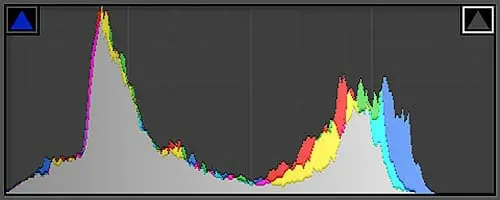
Although I matched the camera metered optimal exposure at 0EV, the image above was slightly too dark, especially in the large rocks.
This can be seen in the RGB histogram (grey area) for the image above.
Looking at the left-hand side of the histogram some of the pixels are pure black. There are no black tonal values in the actual scene being photographed.
Also, some of the clouds in the scene were close to pure white. The brightest pixels in the histogram fall in the light mid-tones, not close enough to pure white.
Although metering does a well at approximating scene luminance it’s not always perfect.
In the following steps, I’ll make slight changes in camera settings to adjust for small errors in the camera’s metering approximation.
6. ISO & Final Adjustments
Increasing or decreasing ISO above or below 100 is only required when f-stop and shutter speed are already at their maximums for the given shooting situation.
In most cases ISO can stay at 100 or it’s base value for the specific camera.
There are three specific situations where ISO should be increased. Each is covered in depth in the ISO Photography Guide.
- Shooting Requirement: Faster Shutter Speed
- Action: Increase ISO to Shorten Shutter Speed.
- Shooting Requirement: Brighter Exposure
- Action: Increase ISO to Increase Image Brightness.
- Shooting Requirement: Increased Depth of Field
- Action: Increase ISO to Increase F-Stop.
Reference the following while reading this section.
Exposure Triangle Relationships for ISO:
- Increase in ISO = more image noise = shorter shutter speed or larger f-stop to maintain exposure.
- Decrease in ISO = less image noise = longer shutter speed or smaller f-stop to maintain exposure.
- Increase or decrease in ISO without a corresponding change in f-stop or shutter speed = change in overall exposure.
Back to the shooting example…
I decided to increase the overall exposure by 1 exposure stop to +1EV, in turn recovering the dark details in the rocks.
I was happy with the current exposure time, so the change in exposure stops could only come from ISO or f-stop.
Decreasing the f-stop from f/22 to f/16 provided a positive image attribute of less lens diffraction, while exceeding the minimum required f-stop value for depth of field (step 4).
Instead of changing f-stop, ISO could have been increased from ISO100 to ISO200 slightly increasing noise, yet achieving the same +1EV desired image attribute.
I knew that the f/16 image, at ISO100, would be much sharper than the f/22 image at ISO200.
Since I had two choices to achieve my +1EV image attribute, increase ISO or decrease f-stop, I chose that which improved image quality.
Either setting would have worked well, but the reduction in f-stop value was the optimal choice.
Without changing the shutter speed, the f-stop value was increased by 1 exposure stop to f/16 from f/22.
This allowed more light to enter the lens thus creating an image that was 1 stop brighter with the same exposure time.
The final settings read, f/16, 1 second, ISO100 at +1EV.

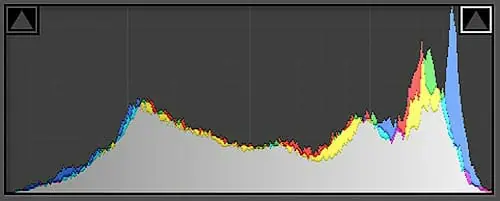 Although the image is slightly brighter than the scene being photographed, this is the optimal exposure.
Although the image is slightly brighter than the scene being photographed, this is the optimal exposure.
No longer are any pixels pure black on the left-hand side of the histogram. This matches what I see in the scene.
I did not “clip” or “blow out” any of the brightest portions of the image, while retaining the maximum amount of image data in the darker portions, such as the rocks.
Although the RGB histogram is almost touching the purely white tonal values at the very far right, it’s not quite there.
I can easily darken this image in post processing, matching it to the actual scene, while retaining all detail.
This technique is termed, Expose to the Right, or ETTR for short.
The following example shows the image above adjusted in Lightroom for overall image brightness and color balance.
These two very simple adjustments took less than 1 minute.
The image represents what was actually seen during the shoot.
This is not the final edit of the photo, just an example of how much color and detail are retained in a RAW file.

Technical Note: The camera’s image review screen shows “processed” JPEG representation of the image & it’s histogram. This can be misleading.
The RAW file contains much more detail than will ever be displayed in camera. Using Lightroom, Camera RAW & Photoshop, allows the photographer to adjust the actual RAW image data.
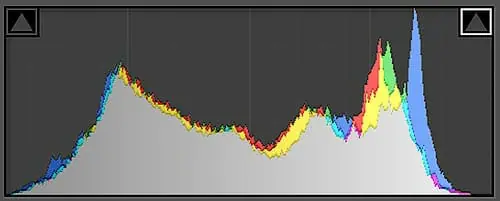 The histogram for the quick edit of the example above is perfect for the specific scene.
The histogram for the quick edit of the example above is perfect for the specific scene.
It matches exactly what I saw when shooting.
The clouds and some parts of the sun-touched surf were quite bright, close to white.
The middle ground water and some clouds, making up a small part of the image as a whole, represent the mid-tones tonal values.
Looking at the center of the x-axis on the histogram, the mid-tones dip down on the vertical axis.
This tells us that there aren’t any many pixels represented by these tonal values.
Looking at the scene this matches up and makes sense.
Finally, much of our image is falls within the dark mid-tones. The rocks, much of the water and some of the clouds fall within this tonal range.
The very left-hand spike in the histogram, which is tall (y-axis) and fairly wide (x-axis) represents these tonal values. This matches our scene and makes sense as well.
The image is good to go!
Understanding Exposure – Technical Details
This section is written for those of you that are interested in the science and technical details behind exposure. Understanding this information provides a much better mastery of the subject matter as a whole.
Camera Sensor Size & Image Quality is a prerequisite for this material.
What is Exposure in Photography?
Digital photography consists of communicating real world information, carried by light, into digital information (binary code), understood and processed by machines, then displayed in the form of pictures.
The photographer determines, via camera settings, if this information is conveyed precisely, producing a digital image that matches the scene being photographed.
Scene luminance is a measured value, denoting the light intensity produced by the scene being photographed.
The brighter the scene being photographed, the larger the scene luminance, the more intense the light.
Photons are small packets or particles for carrying light information. They are the single basic ingredient of light.
The number of Photons carried by light is proportional to the intensity or brightness of that light.
Larger Scene Luminance = More Light = More Photons = More Light Information
Pixels, Color & the Exposure Triangle
Imagine looking through the camera viewfinder at a scene you’re about to photograph.
You select the composition, focus, select your settings then press the shutter button.
What Actually Happens Next?
Inside your camera body, there is a camera sensor, consisting of millions of tiny squares called pixels.
A pixel is a small bucket or well for collecting light information conveyed from the scene being photographed.
Each of the millions of pixels contained on the image sensor collects light information from a very small sample of your image composition as a whole.
Think of the image composition divided up into millions of tiny squares. A specific pixel collects light information conveyed by each specific tiny square.
When photons collide with the camera sensor free electrons are produced via the Photoelectric Effect.
Each free electron carries a small charge which is collected by a corresponding pixel well contained on the sensor.
As more light hits each pixel, more electrons are collected, producing larger values of charge.
The more charge each pixel contains, the brighter it’s corresponding tonal value, on a scale of black to white, known as the tonal scale or tonal range, as shown below.
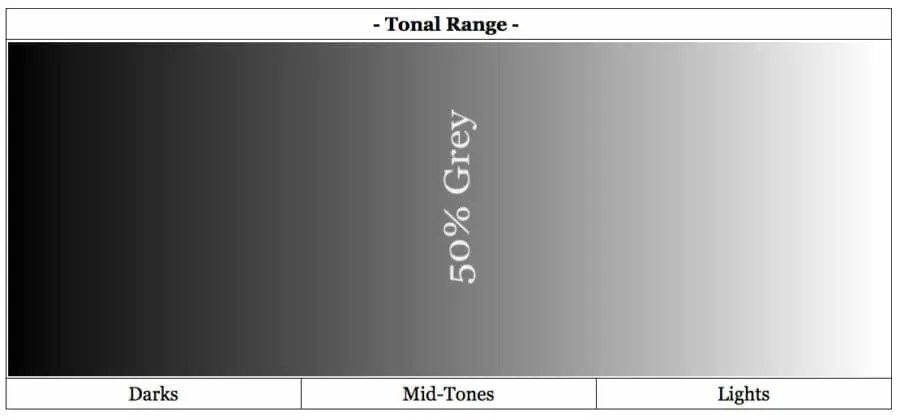
- Pixels containing maximum charge produce white.
- Pixels containing no charge produce black.
- All charge values between maximum and minimum produce varying tones of gray.
Color Filters, such as the Bayer Filter, are placed over each pixel to determine it’s color.
Using the tonal values and color values, found above, camera’s process the information using algorithms, producing a single specific color for each pixel.
Combine all the pixels, each producing a single color, and a photo is created.
The amount of light information exposed to each pixel, and the sensor as a whole, is determined by the combination of f-stop and shutter speed.
ISO is used to increase (amplify) or decrease (compress) the light information (signal) conveyed by specific f-stop and shutter speed settings, matching Settings Light Value to Scene Light Value.
ISO is a signal & noise scaling factor.
An image is overexposed when too much light information is collected by the pixels on the image sensor. The image produced is much brighter than the scene being photographed.
An image is underexposed when not enough light information is collected by each pixel on the image sensor. The image produced is much darker than the scene being photographed.
The optimal exposure is produced when the amount of light information collected by each pixel, thus the image sensor, matches the amount being produced by the scene being photographed. The image produced matches the scene being photographed.
Technical Examples of Exposure
Each pixel must collect enough light information, in the form of electrons, to produce tonal values matching those produced by the scene luminance levels.
Each pixel’s job is to collect light information for a very very small sample of the image composition as a whole.
The graphics below show a small amount of noise contained in each pixel well.
Like a radio at very low volume, electronic devices, producing signals, always produce a small baseline amount of noise.
Although noise is not important in the examples below, it becomes very important when determining ISO settings later on this page.
It is important to introduce the inherent pixel noise now since it comes with all digital signals.
For the graphics below assume the following:
- ISO stays constant as at a Base ISO of 100.
- The f-stop and shutter speed (Absolute Exposure Value) are arbitrary, yet can change.
The graphics are not to scale for noise vs. signal or any other values. It’s only purpose is to teach the concept.
Example 1 – Correct Photography Exposure
The graphic below shows 4 different pixel wells all part of a single image sensor. Each pixel shown below has correct exposure.
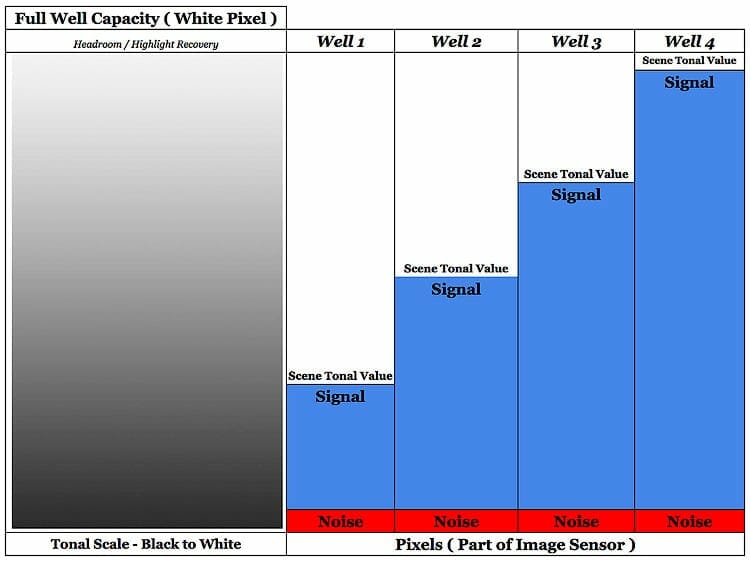
Well 1 corresponds to part of the scene with a low luminance, which produces a dark tonal value, between 50% grey and black.
Only a small signal is required to produce the corresponding tonal value.
Well 2 corresponds to part of the scene with a slightly higher luminance level, producing a tonal value close to 50% grey.
To produce this tonal value, the pixel must collect enough electrons to produce the corresponding signal, relaying this information into the digital world.
Well 3 and 4 correspond to even lighter scene luminance levels, closer to white.
Lighter tonal values require more light information to be collected in the form of electrons, which produce the corresponding charge and signal.
Example 2 – Underexposure
The next graphic depicts a different scene being photographed. Pixel wells 1, 2 and 3, have low signal creating underexposed tonal values.
The light blue color denotes the difference between the actual signal produced by each pixel, and the signal required to produce the real world/scene tonal values.
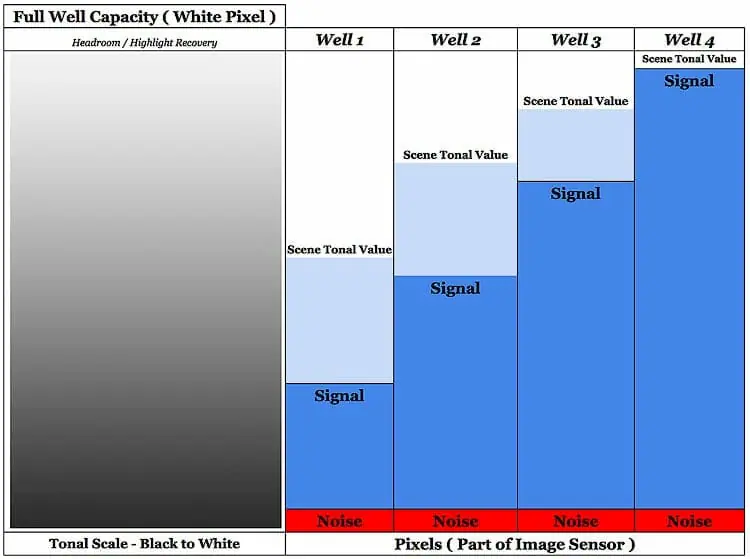
Well 4 is still correctly exposed since the signal produced matches the real world/scene tonal value required.
Well 1 – 3 all correspond to different portions of the scene, each with different luminance levels, which exhibit different real world tonal values.
Well 1 corresponds to part of the scene which has medium luminance levels & a tonal value close to 50% grey.
Well 2 and well 3 correspond to slightly brighter portions of the scene which have tonal values closer to white.
Well 1, 2 and 3 did not collect enough electrons to produce a signal large enough to match the real world tonal values required by the scene.
The actual signal communicated by each pixel well will produce a pixel tonal value that is darker than the real world tonal value, known as underexposure.
The actual pixel tonal value each low signal will produce is found on the tonal scale at the same height.
Example 3: Overexposure
The next example shows a new scene, with different luminance levels.
The pixel wells produced a signal that was too large, due to the collection of too many electrons.
The difference between the scene tonal value and the actual signal produced is shown in pink.
The signal produced by each pixel exceeds the requirements to match the real world tonal values.
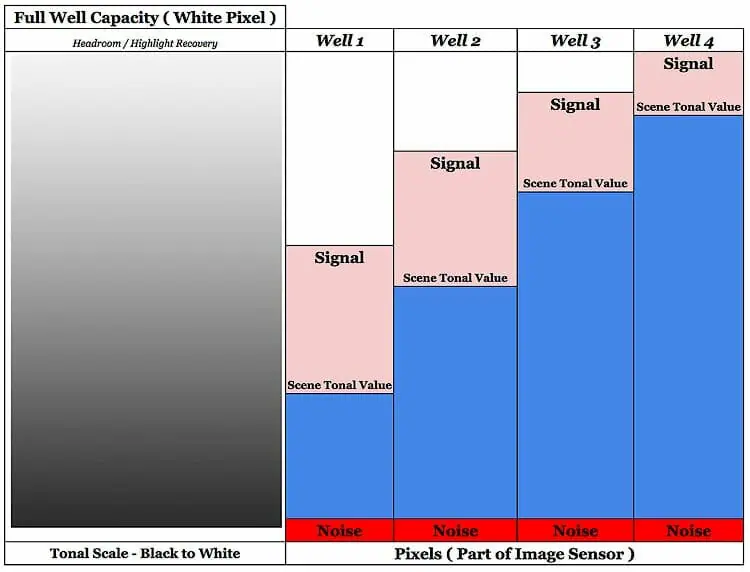
The portion of the scene which pixel well 1 represents, only required a dark tonal value, halfway between pure black and 50% grey.
The actual signal produced a tonal value close to 50% grey.
Pixel well 1 is slightly overexposed. The same concept applies to well 2 and well 3.
The scene luminance corresponding to pixel well 4 required a tonal value of light grey, slightly darker than white.
The actual signal produced a tonal value of pure white.
Since each pixel produced more than enough signal, without overflowing, this is technically the ideal exposure.
Signal size correlates to the amount of light information (electrons) collected by each pixel.
Each pixel collected more information than required to match the scene tonal values.
Although this overload of information was collected none of the pixels reached full well capacity, thus no information was thrown away.
Exceeding full well capacity and throwing away information is known as “blowing out”, “clipping” or “overexposing” part of the image.
Using photo editing software the image can be darkened to match the actual scene tonal values, while retaining dark tonal value information that would not have been captured with a regular exposure.
This technique is termed Expose to the Right or ETTR.
Cameras have a built in headroom or highlight recovery area which provides a small margin of safety for highlight recovery.
The goal is to watch the Luminosity, Red, Green & Blue histogram channels ensuring none of them are “blown out”, retaining all image data.
Why ISO Matters
F-stop, shutter speed & scene luminance determine the amount of light exposed to the image sensor.
Each pixel contained in the image sensor collects information from this light, in the form of color and tonal values, producing a single specific color for each pixel.
If too much or not enough light is exposed to the sensor, due to varying values of scene luminance, shutter speed or aperture diameter, ISO is used to increase or decrease the overall signal amplification, creating the optimal exposure.
ISO is used to scale the signal, determined by f-stop & shutter speed, up and down, to matching it to the luminance levels produced by the scene.
Matching Exposure with ISO
The following graphic shows 4 different pixel wells with varying ISO values.
Assume the scene luminance stays the same for each example.
The base or standard ISO is seen on the far left, with the corresponding tonal value which it will produce.
To maintain the same overall exposure (image brightness) while increasing f-stop values or decreasing shutter speed, the ISO could be increased to match the same overall signal, at the cost of additional noise.
From the section above, this is the same as maintaining a constant Settings Light Value while increasing Absolute Exposure Value.
The ratio of total signal to noise is exaggerated to show the overall effect.
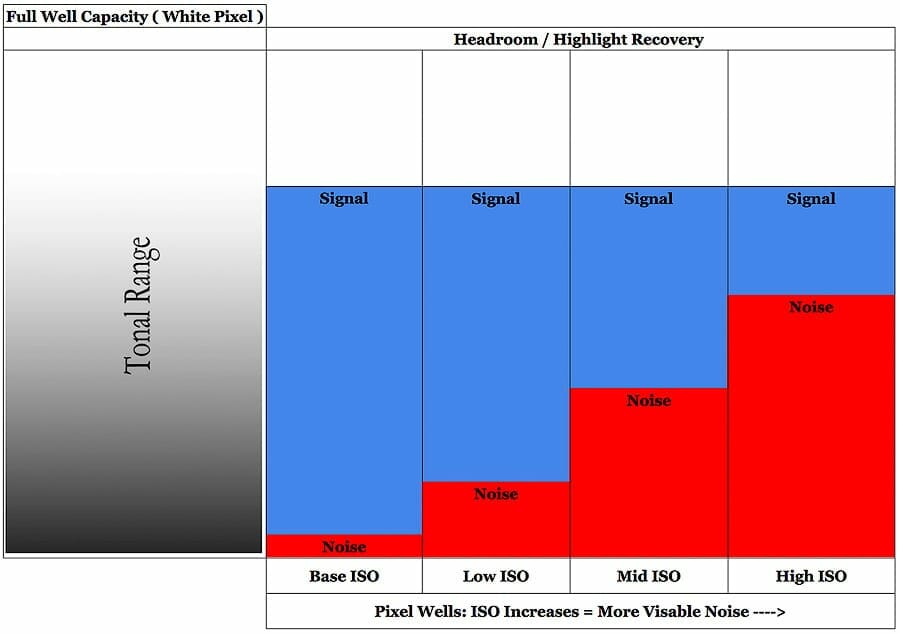
Lower ISO values produce less image noise but require much more light information (signal), denoted by blue in the graphic above, to produce the same overall exposure.
Higher ISO values require less light information at the cost of image noise.
As you move from Base ISO to High ISO, in the graphic above, there is less overall light information being collected, with a constant tonal value being produced.
This means that the aperture diameter is becoming smaller, the shutter speed shorter, or a combination of both, provided fixed scene luminance.
The Signal to Noise Ratio (SNR) determines the overall image quality & dynamic range.
High SNR, as seen in the base ISO example, produces higher image quality than low SNR, as seen in the high ISO example.
Final Tips – The Exposure Triangle
Constantly shooting & experimenting with these techniques is the only way to learn them.
- While learning, take as many images as possible. Don’t take these images randomly, without reason.
- Question each setting change and try to predict the results it will produce.
- Have a clear mental picture of the image you want to produce. Next, select the correct settings to produce it.
If you have live view on your camera I would highly suggest using it. This is a very powerful tool, especially with the luminosity histogram displayed on the screen.
Live View allows you to see, real time, how the changes in camera settings affect the exposure & luminosity histogram. This is a great learning tool!
- Live View also allows you to see your composition, framed as it would be hanging on the wall, instead of the fully immersive experience that comes from looking through a view finder.
- I find live view to improve my image quality as well as composition.
The exposure triangle will become second nature after mastering ISO, shutter speed, and f-stop.
You can also check out my Learn Photography Page which contains all of the tutorials on this website.
In the future, I’ll release another tutorial teaching my complete photography workflow, which I use for 95% of images, using Aperture Priority Mode.
How to 10X Your Learning Speed

The best way to improve quickly is by learning firsthand from someone that’s optimized their skills, over a decade or more through trial and error.
You can’t read blogs and watch internet videos to do this.
I offer workshops & tours for all skill, fitness, and age levels.
Over a 3-day weekend, I can teach you everything I know, plus provide 1 on 1 feedback that will quickly improve your skills.
I’ve seen students learn more in a 3-day trip than they have in 20 years of trying to learn on their own.
Check out my workshops & tours, right here.